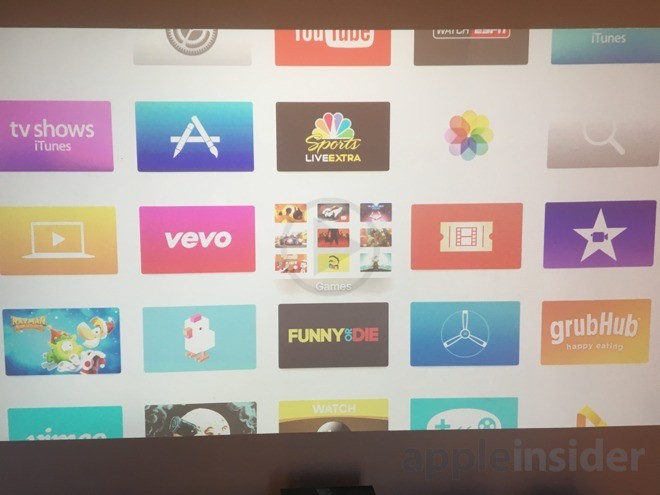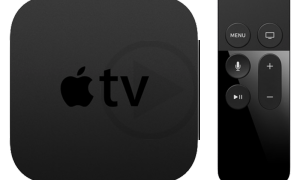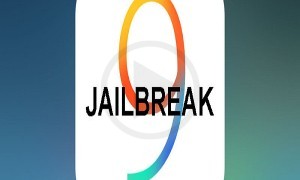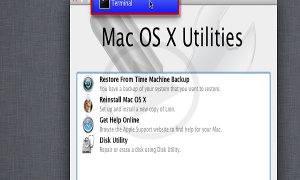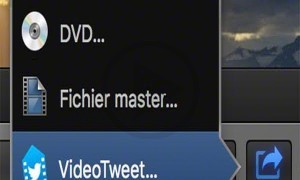Apple TV users can now go ahead and create various kinds of folders on the Apple TV home screen thanks to the recent update of tvOS 9.2. The tvOS versions previously did not have the feature of folder organization, the experience that the users faced was cumbersome especially if they had various apps that had to be managed.
For those who have been a user of any iOS device will be familiar of how they can use the help of folders for various reasons. For those who are not aware of it, then this post can help you understand how to use the folders and perform various tasks.
Creating new folders
To create a new folder, there are two ways that can be used. The first method is very similar to that of the iPad and iPhone users however the few differences would be as follows First you need to select the icon of the app that you wish to add to a folder Using the Touch surface of the Siri Remote you need to press and hold until you get into the edit mode. Once this happens, you will notice the app icon wiggling.
With the help of the touch surface, you can move the particular app and place it on top of any other app icon that you wish to club it with so that it can be in the same folder.
A new folder will automatically be created with both the apps in it. If you wish to rename the particular folder you can do so by coming out of the edit mode with the help of the touch surface and using a keyboard rename the folder.. Another way to rename your folder is by using the Siri dictation.
Once you have named your folder, you can then go ahead and select the Menu option that is present on the Siri remote to have a look at your folder.