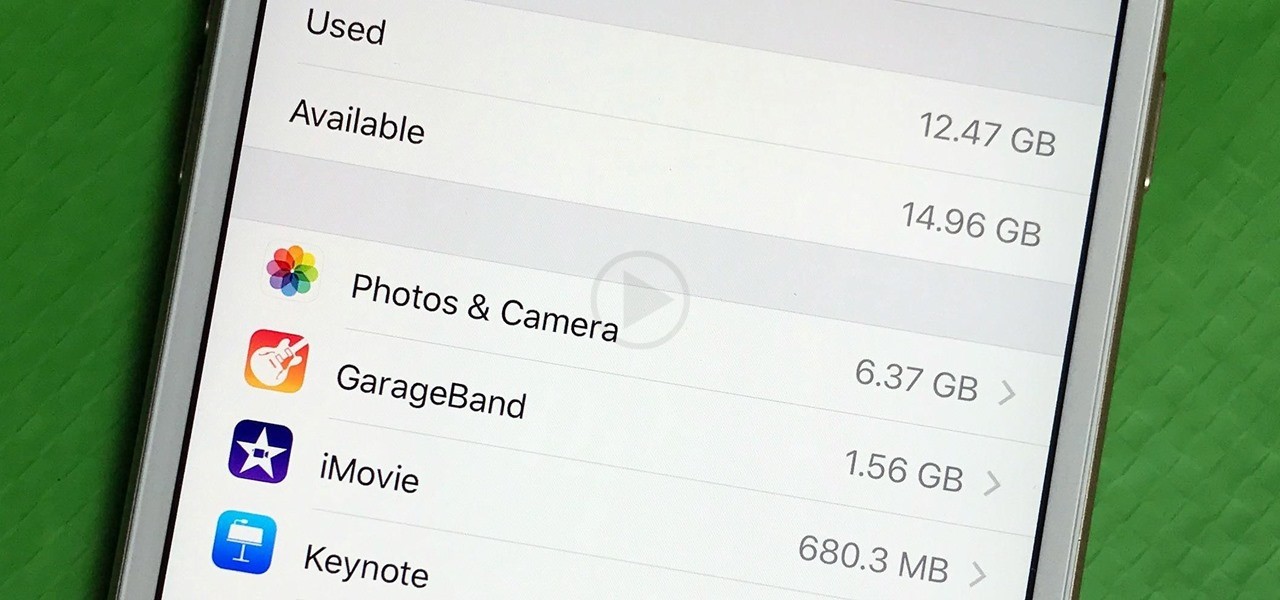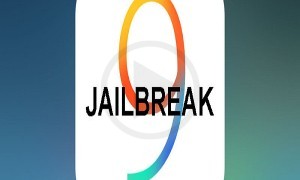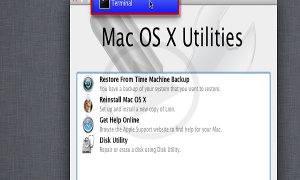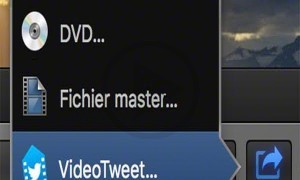If you have started a recording on your iPhone on the portrait orientation and then by mistake rotated it to the landscape mode, if that is the case, well this is something that happens naturally. This can easily be fixed with the help of the iOS rotational feature that is present in iMovies.
Vertical and inadvertent videos can easily be fixed and the same can also be done on Mac. All you have to do is go ahead and use the rotation feature of QuickTime. There is also a hand’s on tutorial that is available wherein you can get to see a few examples how you can go ahead and do it. Here are a few steps that can be done Using iMovie to fix vertical videos
· First you need to open iMovie
· Then you need to select the video that you want to fix which can be seen in the video tab.
· Then you need to select the Create New Movie option by tapping the share button and then selecting the Create Movie sub option.
· In order to choose the right orientation, using the viewer you can go ahead and change the rotation gesture simply by using the video and rotating it the way you want.
· Once you have gone ahead and done what is needed, then on the upper left hand corner, you need to click on Done.
· You can then go ahead and save the video by clicking the Share button. This video will be saved on the photo library.
For those who are using QuickTime on Mac, here is what you can do
· Transfer the particular video into your Mac which you want to fix. · Using QuickTime, you need to then open the video
· You can choose the Rotate Right or Rotate Left option under the Edit menu on the menu bar
· Once done, you can then go ahead and save the video after which it can be transferred back into the iOS device