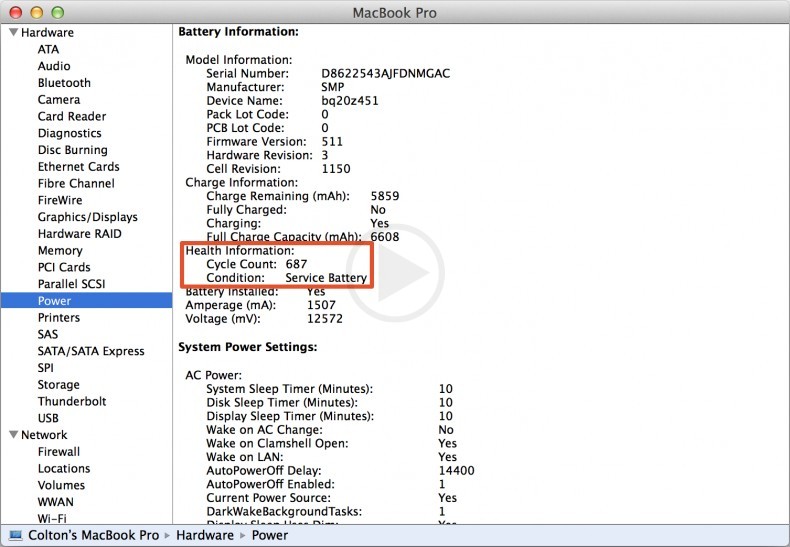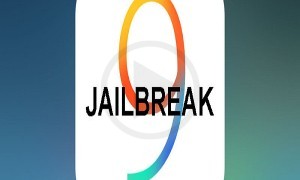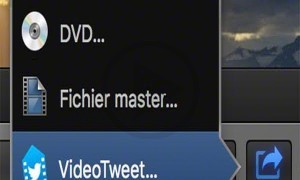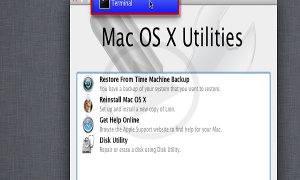While a lot of people are particularly offended by the battery life of the MacBook. Most of the people using the MacBook devices have been facing the battery decay issue. Is there a way by which we can verify the MacBook battery cycle? Let’s find the steps below:
· Hold the option key and click on the Apple key after that.
· Click the system information
· Click the power option which is available under the hardware on the left hand side.
· Find the battery information under the battery header information.
How to find if the battery life of the device is normal or not? A battery cycle actually tells the approximate time required to completely go dead from the 100 percentage of the charging. It tells the approx. back up of the device to the device owner. It helps the owner find the time by which the battery of the device will go down completely and also states the overall usage limit of the device. There are a number of the back ground devices which keeps running at the backend to keep the PC functioning normally and they are also responsible for eating or draining the maximum battery of the Macintosh.
Once the device has been charged completely, it is advised to find the maximum drain time of the device by following the above steps. It shall direct the user about the elapsed time towards draining the device. If the time of the device matches the time shown then the device is normal however if not then it should be shown with the due course of time to get it quickly replaced with Applecare. Ideally there are very less chances of any Macintosh device of falling short in battery life however if you feel your device is not up to the mark then you should certainly get it checked and replaced.