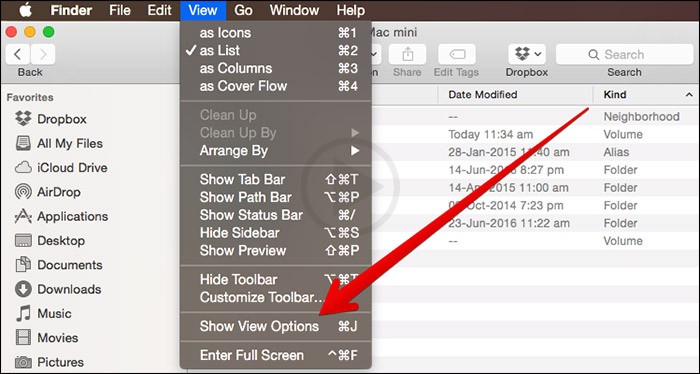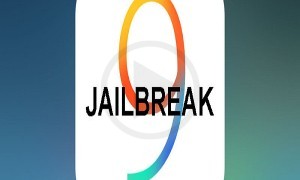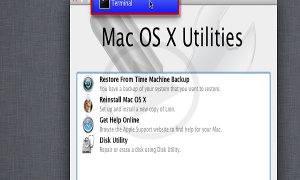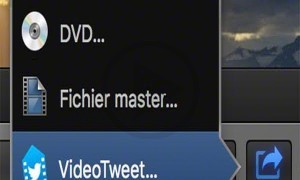For those who want to find a particular file or folder, the finder’s list view is something that would be really useful for you, this is due to the fact that you can sort the columns and get all the information that you need. However, while using the Finder’s the one default view list, the one that that you will not get to see is the size of the folders that is contained within.
Now in order for this, there is a way that is said to be very easy in order to find out the Folder size within the finder directly. There is also a tutorial video that is available as to how you can go about it.
In order to check the folder size using the list view of Finder’s, here is what you would need to do.
First Finder needs to be opened.
After that you need to select the lost option under the View sub menu that is located on the menu bar
Thirdly, select the Show view option which is under the select view that is on the menu bar.
There will be an option called Calculate all sizes, the box that is next to it as hat is checked so that the option is enabled.
When you follow the above mentioned steps, the double dash will be released which is located under the column call size. This also means that once you have gone ahead and selected the option, the Get info command operation would not be needed to be performed by you so that you can have a look at the folder size that is within the list view of Finders. You can also consider an alternative method by setting the Finder view option which is updated as the default option which can be used for all the windows of the Finder.