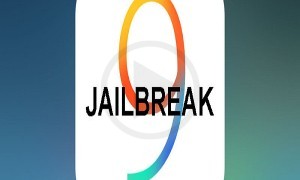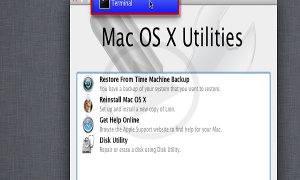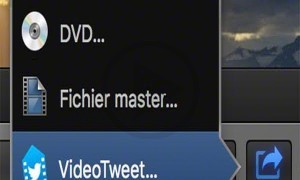iTunes 12.4 has been released by Apple and a few elements of the interface have been changed. While navigating into the iTunes library, the users became familiar with the navigation tools. Now the new update comes with a less cluttered interface and few buttons.
There are a few menus and buttons that have been removed; these were the options which allowed the users to maneuver through iTunes easily through few clicks. It will take a little time for users to get used to the new options and features. This is because some of these options may require the user to click a little more than usual. You can change from Audio books to TV shows, Movies to music and even though the library for media.
There is a new menu called Media Picker which has been launched by Apple. If you want to choose a particular media library, the media picker menu is the option that has to be selected. You can also do it from the keyboard as there are various shortcuts that are available which can help you save time. Changing media libraries Apart from Media Picker, another way the medical library can be accessed is through the View menu. Command 1 will let you switch to the music library; if you have a podcast then it is Command 4.
New Playlist creation To create a new playlist, you need to right click the sidebar and the contextual menu will be displayed which provides this option. Using your keyboard, there are various shortcuts for the creation of a new playlist, Smart playlist, Selection playlist, however not the Playlist Folder
Go forward or back
If you want to go forward or back, you have the relevant buttons that are already present, however the keyboard shortcuts to go forward would be Command‐], while to go back it is Command‐[
You also have the ability to rate songs by doing it directly or clicking on the “…” option that is next to the song. If you go to system preferences there is a star that can be used for rating.
Other options
· Apart from the above mentioned, the keyboard allows you to access various other controls easily. They are as follows
· For you videos and music, you can pause and play them by pressing the spacebar.
· To turn the volume down you need to use the Command and down arrow together, to increase the volume it is Command and up arrow.
· To go to the previous track it is Command and left arrow. For going to the next track within the playlist or album it is Command and right arrow.
· To clear the iTunes LCD the shortcut is Command and period. This will not only stop the present track that is playing however the iTunes LCD is also cleared.
· For going to the song that is currently playing, the Command L is the option you can choose.
· While these shortcuts do help save time, however for those who are not used to it, you can use the menu directly. It will take you time to get to learn the new options and menus.