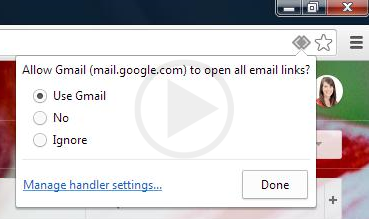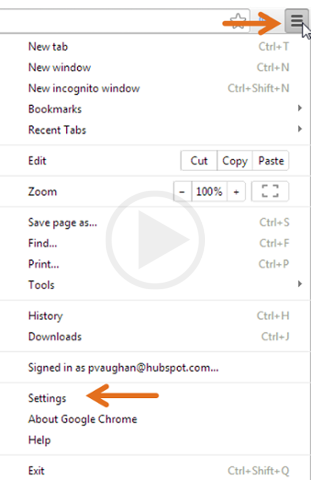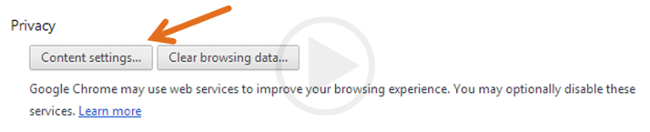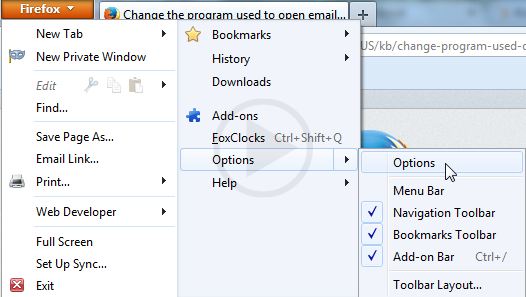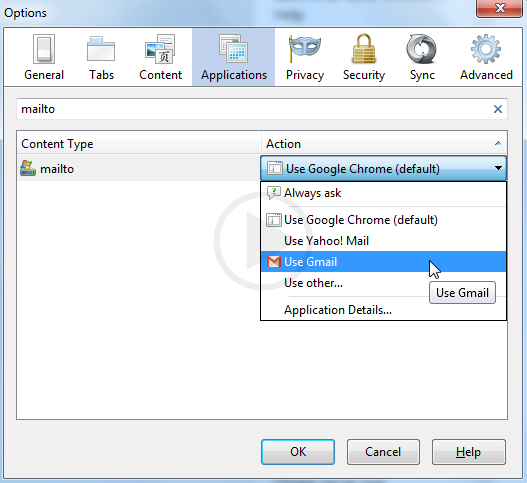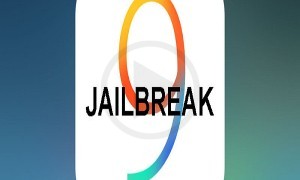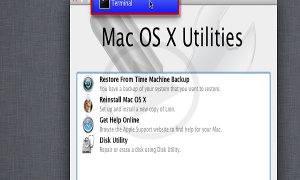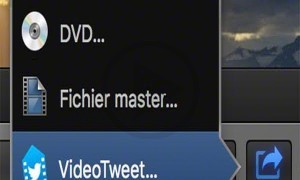For those who want to configure their default mail app as Gmail for their Firefox, Chrome and Safari on their Mac. In order to configure Gmail as your Default mail in Chrome, the steps would be as follows
Step 1‐Open Chrome and on the address bar type the Gmail address. There is an icon called as the Protocol Handler that will be located. If you do not see that you can follow the procedure mentioned on Step 3.
Step 2 ‐ The prompt that opens shows you the option where in you can set the USE Gmail as your default mail app. Select that option and click on done. You can skip the remaining steps.
Step 3‐ For those who do not see the icon, you need to click on the menu icon and select settings, go to Advanced settings and click on the Content Setting option.
Step 4‐ Once you come there, you will find the button that states Manage Handlers, select the Gmail option and click on done.
For Firefox, the procedure would include
Step 1Going to the menu button of Firefox and select option, then click on the Applications option and on the search bar you would need to type MAILTO.
Step 2‐ Once that is done, under the Action section, you will get the option of USE Gmail. Select that option and click on done.
For those who use Safari as their browser, the options would be
Step 1‐For Safari users, you can go to the browser’s top right hand side and select the download option where you would need to install the Mail to extension.
Step 4‐Once you have done that, you will get the options of the different mail providers, select the Gmail option and to make sure that the changes takes place, restart the browser.