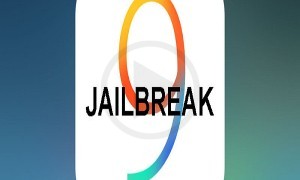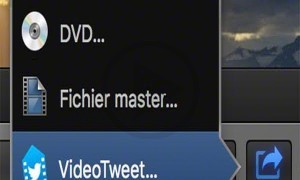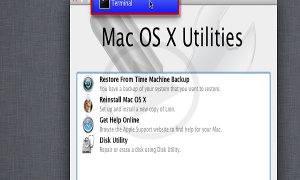Is your device eligible for iOS 10 public beta? Are you planning to upgrade your phone? Apple recommends that you should backup your device before installing the upgrade in your phone. It is always recommended to safeguard your data first. Follow the steps below to install the iOS 10 public beta:
1. Visit the public website of Apple using the Safari browser of your iOS device.
2. Click on the signup button.
3. Sign in using Apple ID into Beta Program of Apple.
4. On the right hand bottom corner, tap the user agreement.
5. Click on the iOS tab.
6. Click on the enroll device link of your iOS device.
7. Hit the download button to quickly move on to the profile area under the stock settings.
8. Click on the install button.
9. Hit the install button on the consent page.
10. Click on the install button available on the page bottom.
11. Reboot your iOS device quickly now to check if the installation has been done properly.
12. The iOS 10 beta profile should appear in your device now.
13. Go to Settings << General << Software update post rebooting your device
14. Begin the download in your device by agreeing to the terms and conditions.
15. Hit the install button and install the software in your device.
Follow the steps above to download the iOS 10 public beta into your device. Do not forget to reboot the device once the system has been upgraded. It is highly advised to keep the phone completely charged while updating the phone. Do not shut down or restart the phone while updating the files, it may hamper the device. In most of the cases the device update gets corrupted and the phone has to be redone right from the beginning for the user.